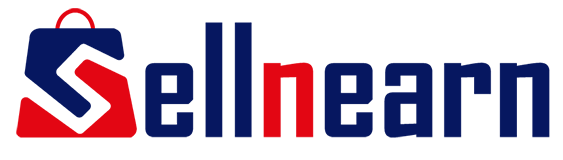Amazon A+ Content is a feature in Seller Central that allows sellers to enhance product listings with high-quality images, comparison charts, and engaging descriptions. It helps brands tell their story in a visually appealing way, making it easier for customers to understand the product. By using A+ Content, sellers can differentiate themselves from competitors and provide a better shopping experience. This feature is available to both vendors and professional sellers on Amazon.
Benefits of Amazon A+ Content
- Boosts Sales: A+ Content improves conversion rates and increases revenue.
- Enhances Customer Engagement: High-quality visuals and detailed descriptions keep customers interested.
- Builds Brand Trust: Professional-looking listings establish credibility.
- Reduces Returns: Clear information helps customers make better purchase decisions.
- Improves Mobile Experience: Optimized content looks great on all devices.
How to Create A+ Content: A Simple Step-by-Step Guide
Creating Amazon A+ Content might seem a bit challenging, but it’s actually quite simple when you break it down into easy steps. Here’s how to do it:
Step 1: Log into Amazon Seller Central
Start by logging into your Amazon Seller Central account. Look for “Advertising” in the main menu and then select “A+ Content Manager.”
Step 2: Choose Your Product ASIN
Find the ASIN (Amazon Standard Identification Number) for the product you want to create A+ Content for. You can either create new content from scratch or edit existing A+ Content templates.
Step 3: Select Your Content Modules
A+ Content offers different modules, such as image blocks, text blocks, and comparison tables. Pick the ones that best showcase your product’s key features. A good mix of text and images will make your listing look attractive and provide important details about your product.
Step 4: Upload High-Quality Images and Write Engaging Text
Upload clear, high-resolution images that follow Amazon’s guidelines. Use concise and engaging language to describe your product and its benefits, making it easy for customers to understand.
Step 5: Assign Content to Your Products
Once you’ve created your content, click on “Apply ASINs” to select the products you want to link it to. After making your selections, click on “Apply Content” to finish this step.
Step 6: Submit Your Content for Review
After applying the content to your chosen products, submit it for review. The review process usually takes about seven business days. You can check the status of your submission anytime through the A+ Content Manager page.
Tips to Optimize Your Amazon A+ Content
- Use high-resolution images and infographics to make the content visually appealing.
- Keep descriptions simple and easy to read for a better customer experience.
- Highlight key features and benefits to attract potential buyers.
- Use comparison charts to differentiate your product from competitors.
- Ensure mobile-friendliness by previewing content on different screen sizes.